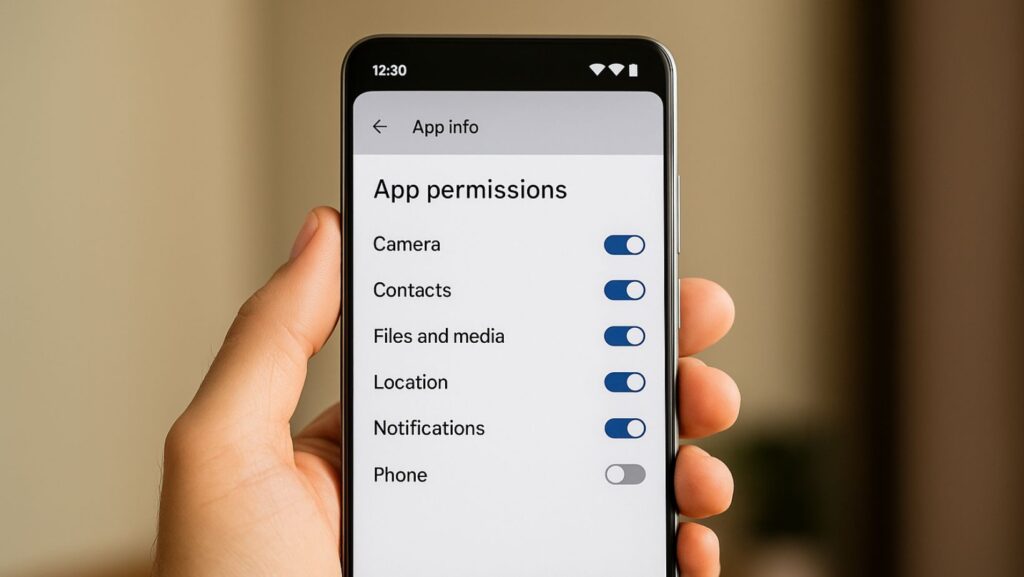Most issues people blame on “the app” start earlier – at install. A rushed tap here, a lazy “Allow” there, and suddenly a simple live-show title knows more than it should. This isn’t about paranoia; it’s about keeping streaming smooth without handing over your contacts or precise location to something that doesn’t need them.
The moment people go wrong (three tiny scenes):
- Autopilot in the store: someone types a generic name, taps the first green button, and never checks who published it.
- The “helpful” blog: a listicle pushes a “faster mirror,” and now an APK is asking for device admin.
- The pop-up permission: a live video app requests SMS “to invite friends.” Most say yes because the show’s about to start.
A fix that actually works is boring by design: start from the canonical route, then be stingy with anything beyond streaming basics.
The verified path (one link, then relax)
Rather than hunting through search results, players just use the Monopoly Big Baller download for Android to land on the correct Play Store listing. It removes the drama – no mirror domains, no “accelerators,” no APK detours – and it shows the developer name you can verify at a glance. Once the build is legit, the rest of the choices (network, notifications, caching) are straightforward.
What a live-show app actually needs
A live stream has simple requirements: a connection, a bit of cache, and the ability to keep running while the screen is on. Anything past that deserves a second look.
- Yes, obviously: network access; foreground/keep-awake; storage for video cache; optional notifications.
- Maybe, with a reason: approximate location for regional compliance (rare and usually explained).
- Nope: precise GPS, Contacts, Call logs, SMS, “Install unknown apps,” device admin, or Accessibility (unless you genuinely use accessibility tools).
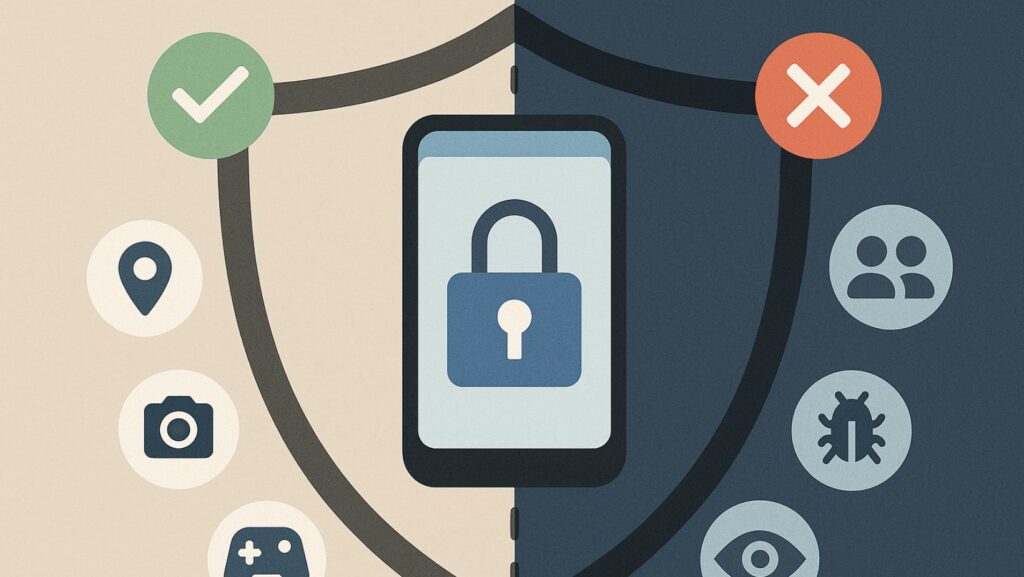
If a permission prompt feels off, don’t fight it – deny once and keep going. A legitimate build will still run and explain itself inside the app if it truly needs something.
The “quiet setup” that pays off during play
A smooth stream is mostly decided before the show starts. Android is great at saving battery and data, but those same defaults can throttle video, kill background activity, or choke the cache at the worst moment. Spend five calm minutes here and the session feels effortless later – no stutter, no surprise prompts, just the show doing its thing.
- Battery & data: turn off Battery Saver / Data Saver while you play; some phones throttle streams aggressively.
- Network sanity: strong Wi-Fi or solid 5G beats “okay” LTE every time; don’t stack a VPN and a flaky router if you can help it.
- Storage headroom: leave a gigabyte or so free so the cache can breathe.
- Notifications, trimmed: allow alerts if you want round nudges, but mute anything labeled “promotions.”
- Region mismatches: if Play Store shows the wrong region, reopen the verified link in Chrome and try again; worst case, clear Play Store/Services cache.
Red flags you can spot without being “techy”
You don’t need specialist tools to tell a bad install path from a good one – the tells are hiding in plain sight. If the route to the Play Store looks busy or the app asks for things it clearly doesn’t need, treat that as a signal, not noise. Two or three of the signs below add up quickly; that’s your cue to back out before anything installs.
- A download path that bounces through a link tree or file host before Play.
- A developer name that doesn’t match what the official page led you to expect.
- Permissions tied to messaging, contacts, or precise location with a vague one-liner.
- No meaningful updates for months, but the description promises “guaranteed wins.”
When two or more of these stack up, that’s your cue to back out – the real thing never needs theatrics to install.
If something still feels off
Keep the fixes plain and reversible: switch to better Wi-Fi, close other streaming apps, and kill power-saving. If the app won’t launch cleanly, reboot, clear the cache, and reinstall from the same verified link. None of that touches your data, and it solves more than it should.
A note on privacy without the lecture
People don’t install a live show to run a security audit; they want the lights, the host, the reveal. Privacy-first just means the show stays the show – no background grabs, no mystery texts, no surprise overlays after an update. A little friction at install buys months of quiet, predictable sessions.
Wrap-up
The fastest route is also the safest: verified link → Play Store listing → quick developer check → install. After that, say yes to streaming basics and no to anything that doesn’t serve the video. Android gives enough control to keep things tidy without turning your phone into a spreadsheet – and that’s the point. Keep the path clean once, and you spend your time where it belongs: following the round, not fixing the setup.