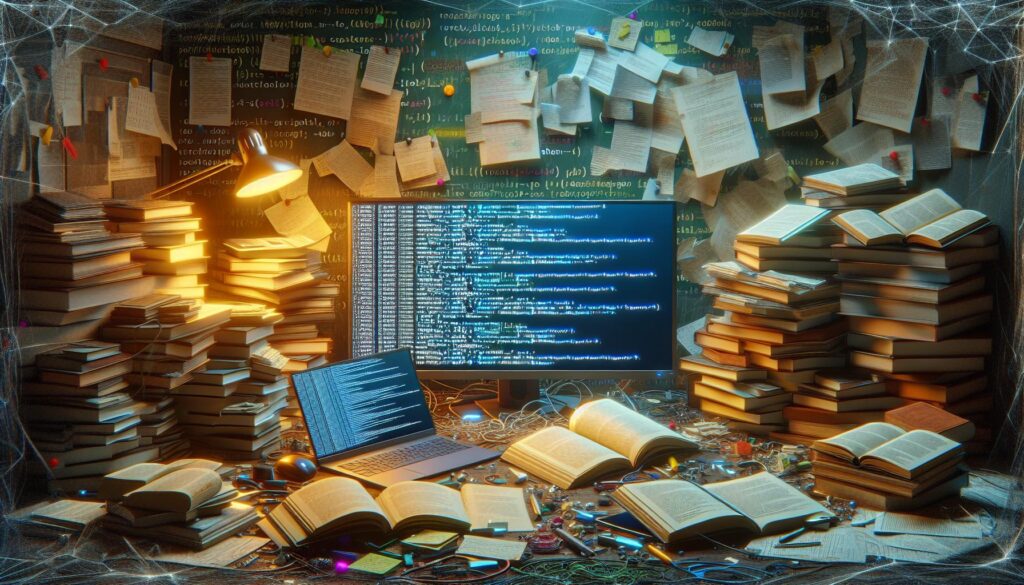As a software developer, I’ve encountered my fair share of frustrating error messages. One that often stumps even experienced programmers is the dreaded ImportError: libGL.so.1: cannot open shared object file: No such file or directory. This perplexing error can bring your project to a screeching halt, leaving you scratching your head.
In this article, I’ll dive into the root causes of this error and provide step-by-step solutions to get you back on track. Whether you’re working with Python libraries like OpenCV or PyOpenGL, or dealing with graphics-intensive applications, understanding this error is crucial for smooth development. Let’s unravel the mystery behind this elusive library and learn how to resolve it once and for all.
Key Takeaways
- The ImportError: libGL.so.1 occurs when the system can’t locate the OpenGL library file, essential for graphics-intensive applications.
- Common causes include missing libraries, incorrect paths, outdated drivers, incomplete installations, and conflicting dependencies.
- Diagnose the issue by checking for missing libraries, verifying system configuration, and updating graphics drivers.
- Resolve the error by installing required packages (e.g., libgl1-mesa-glx) and updating graphics drivers for your specific GPU.
- Prevent future occurrences through regular system updates, effective dependency management, and proper virtual environment configuration.
Importerror: libgl.so.1: Cannot Open Shared Object File: No Such File or Directory
The ImportError: libGL.so.1 is a common issue that developers face when working with graphics-intensive Python libraries. This error occurs when the system can’t locate the necessary OpenGL library file.
What Is libGL.so.1?
LibGL.so.1 is a shared library file crucial for OpenGL functionality on Linux systems. It’s part of the Mesa 3D graphics library, providing hardware-accelerated rendering for 3D graphics applications. This file serves as the interface between software and graphics hardware, enabling smooth execution of graphics-intensive programs.
Common Causes of This Error
Several factors can trigger the ImportError: libGL.so.1:
- Missing OpenGL libraries: The system lacks the required OpenGL development files.
- Incorrect library path: The OpenGL library isn’t in the expected system path.
- Outdated graphics drivers: Obsolete or incompatible graphics drivers can cause this error.
- Incomplete installation: Partial or interrupted installation of graphics-related packages.
- Conflicting dependencies: Other installed software may interfere with the OpenGL library.
Understanding these causes is crucial for effectively troubleshooting and resolving the ImportError: libGL.so.1 issue.
Diagnosing the Problem
To effectively resolve the ImportError: libGL.so.1 issue, I’ll guide you through a systematic diagnosis process. This approach helps identify the root cause and determine the most appropriate solution.
Checking for Missing Libraries
To check for missing libraries, I use the ldd command to list dynamic dependencies. Here’s how:
- Open a terminal window
- Run the command:
ldd /path/to/your/python/installation/lib/libGL.so.1 - Look for any “”not found”” messages in the output
If libGL.so.1 is missing, I install it using the package manager:
- For Ubuntu/Debian:
sudo apt-get install libgl1-mesa-glx - For CentOS/RHEL:
sudo yum install mesa-libGL - For Arch Linux:
sudo pacman -S mesa
Verifying System Configuration
To verify the system configuration, I follow these steps:
- Check the LD_LIBRARY_PATH:
- Run:
echo $LD_LIBRARY_PATH - Ensure it includes the directory containing libGL.so.1
- Update the ldconfig cache:
- Run:
sudo ldconfig - This refreshes the system’s library cache
- Verify graphics driver installation:
- For NVIDIA:
nvidia-smi - For AMD: `glxinfo
|
grep “”OpenGL version””`
- For Intel: `glxinfo
|
grep “”OpenGL version””`
- Check for conflicting packages:
- Run: `dpkg -l
|
grep libgl1`
- Remove any conflicting or outdated packages
By systematically checking these areas, I can pinpoint the exact cause of the ImportError: libGL.so.1 and proceed with the appropriate solution.
Resolving the ImportError
After diagnosing the root cause of the ImportError: libGL.so.1 issue, I’ll guide you through the resolution process. Let’s explore two key solutions: installing required packages and updating graphics drivers.
Installing Required Packages
To resolve the ImportError: libGL.so.1, install the necessary OpenGL libraries:
- Update package lists:
sudo apt-get update
- Install OpenGL libraries:
sudo apt-get install libgl1-mesa-glx
- Install additional dependencies:
sudo apt-get install libglu1-mesa
These packages provide the essential OpenGL functionality required by graphics-intensive applications. After installation, restart your application or system to ensure the changes take effect.
Updating Graphics Drivers
Outdated or incompatible graphics drivers often cause the ImportError: libGL.so.1. Update your graphics drivers to resolve this issue:
For NVIDIA GPUs:
- Add the NVIDIA PPA:
sudo add-apt-repository ppa:graphics-drivers/ppa- Update package lists:
sudo apt update
- Install the latest NVIDIA driver:
sudo apt install nvidia-driver-xxx
Replace ‘xxx’ with the latest version number.
For AMD GPUs:
- Update package lists:
sudo apt update
- Install the AMD driver:
sudo apt install linux-headers-generic mesa-common-dev
For Intel integrated graphics:
- Update package lists:
sudo apt update
- Install Intel drivers:
sudo apt install intel-media-va-driver
After updating drivers, reboot your system to apply changes. These steps ensure your system has the latest graphics drivers, resolving compatibility issues that may cause the ImportError: libGL.so.1.
Preventing Future Occurrences
To avoid encountering the ImportError: libGL.so.1 in the future, I’ll focus on proactive measures that maintain system stability and ensure proper library management. These strategies will help minimize the likelihood of facing this error again.
Regular System Updates
Keeping your system up-to-date is crucial for preventing the ImportError: libGL.so.1. I recommend:
- Enabling automatic updates for your Linux distribution
- Running
sudo apt update && sudo apt upgradeweekly on Debian-based systems - Using
dnf upgradefor Fedora or Red Hat-based distributions - Checking for BIOS and firmware updates for your hardware
- Updating graphics drivers regularly through the manufacturer’s official channels
By following these practices, you’ll ensure your system has the latest libraries, security patches, and driver updates, reducing the risk of compatibility issues.
Managing Dependencies
Effective dependency management is key to avoiding the ImportError: libGL.so.1. Here’s what I suggest:
- Use virtual environments for Python projects to isolate dependencies
- Maintain a requirements.txt file for each project, listing all required packages
- Regularly update project dependencies using
pip install --upgrade -r requirements.txt - Utilize package managers like Conda for more complex scientific computing environments
- Implement version pinning for critical dependencies to ensure stability
- Run
lddchecks on binaries periodically to identify missing or outdated libraries
By implementing these dependency management practices, you’ll maintain a clean and consistent development environment, minimizing conflicts that could lead to the ImportError: libGL.so.1.
Troubleshooting in Different Environments
Resolving the ImportError: libGL.so.1 issue requires a tailored approach depending on your specific environment. I’ll guide you through troubleshooting steps for various Linux distributions and virtual environments.
Linux Distributions
Different Linux distributions manage packages and libraries differently, affecting how you address the ImportError: libGL.so.1 issue:
- Ubuntu/Debian:
- Update package list:
sudo apt update - Install OpenGL libraries:
sudo apt install libgl1-mesa-glx libglu1-mesa - If using NVIDIA GPU:
sudo apt install nvidia-drivers-<version> - Fedora/CentOS:
- Update system:
sudo dnf update - Install OpenGL libraries:
sudo dnf install mesa-libGL mesa-libGLU - For NVIDIA GPU:
sudo dnf install akmod-nvidia - Arch Linux:
- Update system:
sudo pacman -Syu - Install OpenGL libraries:
sudo pacman -S mesa - NVIDIA GPU users:
sudo pacman -S nvidia
After installation, run sudo ldconfig to update the shared library cache.
Virtual Environments
Virtual environments can complicate library management, but these steps help resolve the ImportError:
- Activate your virtual environment:
source /path/to/your/venv/bin/activate
- Ensure system-level libraries are accessible:
export LD_LIBRARY_PATH=/usr/lib/x86_64-linux-gnu:$LD_LIBRARY_PATH
- Install required packages within the virtual environment:
pip install numpy opencv-python-headless
- If using PyOpenGL, install it with:
pip install PyOpenGL PyOpenGL_accelerate
- Create a
.pthfile in your virtual environment’s site-packages directory:
echo ""/usr/lib/x86_64-linux-gnu"" > /path/to/venv/lib/python3.x/site-packages/glpath.pth
These steps ensure your virtual environment can access the necessary OpenGL libraries while maintaining isolation from the system-wide Python installation.
Development Of Graphics-Intensive Applications
Resolving the “”ImportError: libGL.so.1″” error is crucial for smooth development of graphics-intensive applications. By understanding its causes and following the step-by-step solutions I’ve outlined you’ll be well-equipped to tackle this issue. Remember to keep your system updated install necessary libraries and manage dependencies effectively. With these strategies in place you’ll minimize future occurrences and maintain a stable development environment. Don’t let this error hold you back – now you have the tools to overcome it and focus on creating amazing graphical applications.
“